So initially I downloaded VMWARE WorkStation 10.0 trial version and also Microsoft Windows Server 2012 R2 Evaluation edition ISO file (on my friends laptop and transferred to my laptop using flash drive).
I came home, ran the Workstation and navigated through the usual steps by choosing ISO file as my source file. After a while, it gave me an error displaying "cant run the ....". Fixed it by enabling the virtualization in my laptop's boot menu and started installing the server again.. this time..
The error is persistent and now I started to scratch my head thinking what could be the solution.
Googled it again and again and went through many websites, discussions and blogs. Everyone have their own explanation of solving this problem (check VMware settings, MD5 and hash files etc...), tried many of their ways but none of them worked.
Ok, took sometime off, thought about the problem, I thought this should have a simple solution that no one ever thought of. Finally, I fixed it.
Follow the steps below to install windows server on VMWare workstation:
Step 1: Made the disk partition and gave a dedicated drive of 100GB to my virtual machine folder. All installations would be saved in that drive.
Step 2: This time, assuming ISO file got corrupted, I downloaded a separate evaluation of windows server 2012 R2 in my laptop directly from microsoft website. This solved my problem.
Step 3: Also I dont know if this step helps you. I did copy the ISO file to my Virtual Machine folder (where all my installations would be stored).
Step 4: Finally, eveything went smooth by following the usual steps to install windows server in VMWARE Workstation.
I would recommend everyone to follow this method and try before actually making the problem very complex.
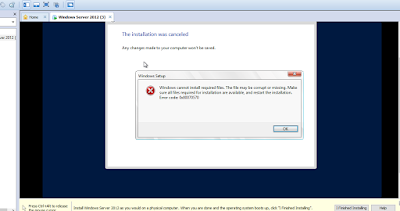
No comments:
Post a Comment